Difference between revisions of "CNC Zone"
| Line 1: | Line 1: | ||
{{MFXReserveToolTime}} | {{MFXReserveToolTime}} | ||
| − | = | + | {{Box-round|title=NOTICE!| |
| − | ''' | + | This machine ''can be dangerous'' if used improperly resulting in serious bodily injury or damage to the machine. Minors are prohibited from using the X-Carve CNC without the supervision of a trained and certified MakerFX member. |
| + | The use of the X-Carve CNC machine at MakerFX is limited to only those individuals who: | ||
# Have attended a training class | # Have attended a training class | ||
# Been certified to use the machine | # Been certified to use the machine | ||
# Take the necessary safety precautions such as wearing close toed shoes, safety glasses and snug fitting clothing. | # Take the necessary safety precautions such as wearing close toed shoes, safety glasses and snug fitting clothing. | ||
| − | + | }} | |
| − | |||
{| class="wikitable" | {| class="wikitable" | ||
Revision as of 07:02, 27 April 2019
edit
REMEMBER To Reserve Time!
Various tools such as the lasers (Epilog or Audrey), 3D Printers, and Forest CNC need to be reserved before using the tool. Review the Slack channel for the tool to reserve time.
- All 3D Printers (channel: mfx-3d-printing)
- Laser Epilog (channel: mfx-laser-epilog)
- Laser Audrey (channel: mfx-laser-audrey)
- Laser Boss 1630 aka Bruce (channel: mfx-laser-boss-1630)
- Forest CNC (channel: mfx-cnc)
edit
NOTICE!
This machine can be dangerous if used improperly resulting in serious bodily injury or damage to the machine. Minors are prohibited from using the X-Carve CNC without the supervision of a trained and certified MakerFX member. The use of the X-Carve CNC machine at MakerFX is limited to only those individuals who:
- Have attended a training class
- Been certified to use the machine
- Take the necessary safety precautions such as wearing close toed shoes, safety glasses and snug fitting clothing.
|
Step 1: Design
|
Step 2: Create G-Code
|
Step 3: Operate the X-Carve
|
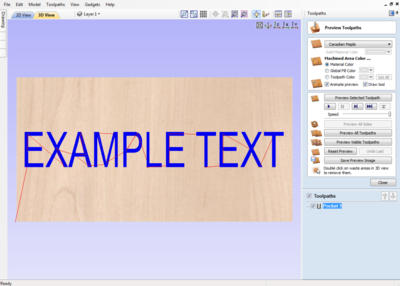 |
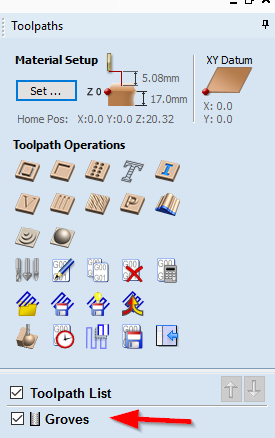 |
 |
Beginners Start Here
IntermediateAdvancedProject Ideas |
Operation |