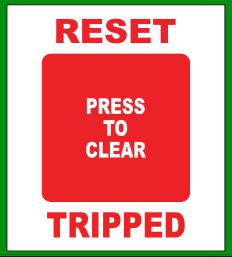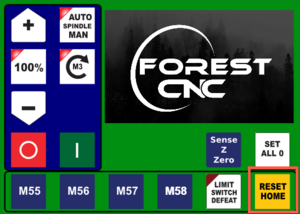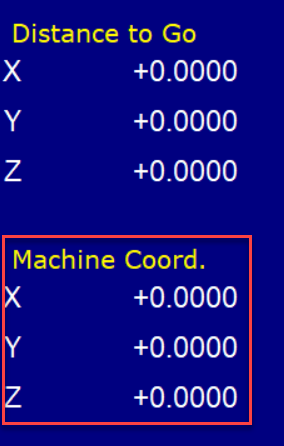Difference between revisions of "Forest CNC Startup"
| Line 19: | Line 19: | ||
|[[File:CNC_Laptop_Power.png|300px|left]] | |[[File:CNC_Laptop_Power.png|300px|left]] | ||
| − | |- | + | |- style="vertical-align:top;" |
| | | | ||
=== 2. Turn on the CNC controller === | === 2. Turn on the CNC controller === | ||
| Line 25: | Line 25: | ||
|[[File:CNC_Controller_Power_On.png|500px|left]] | |[[File:CNC_Controller_Power_On.png|500px|left]] | ||
| − | |- | + | |- style="vertical-align:top;" |
| | | | ||
=== 3. Start Router Control application === | === 3. Start Router Control application === | ||
| Line 34: | Line 34: | ||
|[[File:CNC_Router_Control_App.png|200px|left]] | |[[File:CNC_Router_Control_App.png|200px|left]] | ||
| − | |- | + | |- style="vertical-align:top;" |
| | | | ||
=== 4. Verify gantry in Parked position === | === 4. Verify gantry in Parked position === | ||
| Line 43: | Line 43: | ||
| − | |- | + | |- style="vertical-align:top;" |
|rowspan="2"| | |rowspan="2"| | ||
=== 5. Set CNC Home === | === 5. Set CNC Home === | ||
| Line 57: | Line 57: | ||
| − | |- | + | |- style="vertical-align:top;" |
| | | | ||
=== SUCCESS === | === SUCCESS === | ||
Revision as of 20:33, 10 February 2021
edit
REMEMBER To Reserve Time!
Various tools such as the lasers (Epilog or Audrey), 3D Printers, and Forest CNC need to be reserved before using the tool. Review the Slack channel for the tool to reserve time.
- All 3D Printers (channel: mfx-3d-printing)
- Laser Epilog (channel: mfx-laser-epilog)
- Laser Audrey (channel: mfx-laser-audrey)
- Laser Boss 1630 aka Bruce (channel: mfx-laser-boss-1630)
- Forest CNC (channel: mfx-cnc)
Follow these steps to startup the CNC from a powered off position.
|
Steps
|
Visual
|
1. Turn on the computer |
|
2. Turn on the CNC controller
|
|
3. Start Router Control application
|
|
4. Verify gantry in Parked position
|
Gantry should be at the far end of the table away from the computer |
5. Set CNC Home
|
|
|
| |
SUCCESS
|