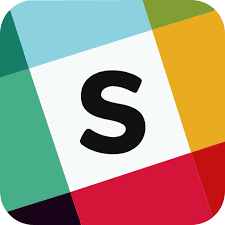Difference between revisions of "Introduction To Slack"
| (One intermediate revision by the same user not shown) | |||
| Line 1: | Line 1: | ||
| + | [[File:Slack_Logo.png|300px|thumb|right]] | ||
| + | |||
[https://slack.com/ Slack] has become our main tool for communication among members and our larger community. | [https://slack.com/ Slack] has become our main tool for communication among members and our larger community. | ||
Latest revision as of 02:56, 30 September 2018
Slack has become our main tool for communication among members and our larger community.
If you do not have access, contact us for an invite.
Basics
Start with Slack's own Getting Started guide.
If your user name is obscure, please consider changing it to either your name or your more well-known username. It makes it much easier to know who is who. The user name is only for our specific Slack and won't be seen outside of our Slack. You can change it at any time. While you're doing that, consider adding a bit of information to your profile such as interests, projects, and maybe a profile photo or avatar.
Slack has multiple channels for conversations. Some are private.
Everyone should belong to #general after joining. Just be aware that this channel has non-members as well as members in it.
There is a #members channel for discussions that are only relevant to members.
There are channels for different areas and subjects of the makerspace such as the metal shop, wood shop, 3d printers, etc. There are also channels for some group projects and for different shows and events we're attending.
Stars and Todo Items
You can star any message on Slack and it will be available on your Starred Item List (top right). This makes it easy to mark messages for later follow-up or reference.
Notifications
Slack has many notification settings. There is a global setting for all channels for both desktop / web and for mobile apps. Then each channel has it's own notification settings. You can also set quiet hours and temporarily snooze all notifications.
Slackbot
Slackbot comes with every Slack and has some neat features.
One neat feature is reminders. You can type /remind me Pick up sodas tomorrow 3pm and Slackbot will remind you. Or you can /remind channel Tonight is Open Make 1pm to remind a whole channel. These are the commands you can use in Slackbot:
Command (Action)
- /active (Return to “active” status)
- /apps (Search for Slack Apps in the App Directory)
- /archive (Archive the current channel)
- /away (Toggle your “away” status)
- /call (Start a call)
- /collapse (Collapse all inline images and video in the current channel (opposite of /expand))
- /dm (Start a direct message with another user)
- /dnd or /snooze (Begin or return from a Do Not Disturb session)
- /expand (Expand all inline images and video in the current channel (opposite of /collapse))
- /feed help [or subscribe, list, remove…] (Manage RSS subscriptions)
- /feedback [your feedback] (Send feedback to Slack)
- /invite @user [channel] (Invite another member to a channel)
- /join [channel] (Open a channel)
- /keys (Open the keyboard shortcuts dialog)
- /leave or /close or /part (Close a channel or direct message)
- /me [your text] Display action text, e.g. "/me does a dance" will display "does a dance")
- /msg user [your message] or /dm user [your message] (Send a private message to another user)
- /mute (Mute a channel, or unmute a channel that is muted)
- /open [channel] (Open a channel)
- /prefs (Open the preferences dialog)
- /remind [@someone or #channel] [what] [when] (to make a reminder)
- /remind me in [time] to [message] or /remind me to [message] at [time] (Set a Slackbot reminder that will send you a direct message at the time you specify. To schedule a reminder for a specific date, use the format MM/DD/YYYY or DD.MM.YYYY)
- /remind help (Learn more about how to set reminders)
- /remind list (Get a list of the reminders you've set)
- /search [your text] (Search Slack messages and files)
- /shortcuts (Open the keyboard shortcuts dialog)
- /shrug [your message] (Appends ¯\_(ツ)_/¯ to your message)
- /status (Set or clear your custom status)
- /topic [text] (Set the channel topic)
- /who (List users in the current channel)