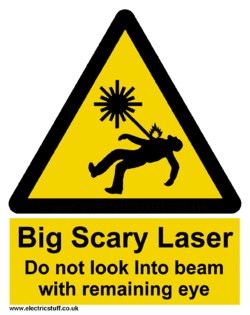Difference between revisions of "Laser Boss LS-1630"
(update slack link) |
|||
| Line 3: | Line 3: | ||
{{Box-round|title=WARNING!| | {{Box-round|title=WARNING!| | ||
'''DO NOT''' cut unknown materials in the laser. Read below for a good list of materials that can be used safely in the laser. | '''DO NOT''' cut unknown materials in the laser. Read below for a good list of materials that can be used safely in the laser. | ||
| + | |||
| + | '''DO NOT USE THE AUTOFOCUS FEATURE'''. It is known to crash the head on this model. | ||
'''DO NOT''' hit Stop and then immediately reset, it will lock the laser and require a reboot. | '''DO NOT''' hit Stop and then immediately reset, it will lock the laser and require a reboot. | ||
| Line 9: | Line 11: | ||
}} | }} | ||
| + | |||
[[File:Laser_zone_Photo.gif|250px|thumb|right|Laser Zone]] | [[File:Laser_zone_Photo.gif|250px|thumb|right|Laser Zone]] | ||
| − | |||
| − | |||
| − | + | [[File:Boss1630.png|500px|Left|Boss 1630]] | |
| − | |||
| − | |||
| − | |||
| − | |||
| − | |||
| − | | | ||
| − | |||
| − | + | Point Of Contact TBD on [https://MakerFX.Slack.com Slack] For laser help, message or tag @laserhelp in the Slack mfx-laser-boss-1630 | |
| − | |||
| − | |||
| − | |||
| − | |||
| − | |||
| − | + | ==Overview== | |
| − | |||
| − | |||
| − | + | ===Features & Specs=== | |
| + | * 105 watt C02 laser tube | ||
| + | * Cutting area: 15.75" X 29.50" | ||
| + | * Doors on all 4 sides to slide longer material in | ||
| + | *[https://bosslaser.com/ls-1630-co2-laser-cutter-engraver/ Boss Laser LS 1630 Product Page] | ||
| − | |||
| − | + | ===Software=== | |
| − | + | * Lightburn 2022 to send jobs to laser | |
| + | * Can still utilize Illustrator or any other vector editing program files through Lightburn | ||
| + | * See mfx-laser-boss-1630 about software | ||
| − | * | + | ==Rules and Use== |
| + | ===Setup and Shutdown Procedures=== | ||
| + | *Setup | ||
| + | ** Turn on chiller and allow it to get to temp. | ||
| + | ** Turn on Laser | ||
| + | ** the rest TBD | ||
| − | + | *Shutdown | |
| + | **Stuff | ||
| − | + | ==Useful Links== | |
| − | + | *Links | |
Revision as of 13:57, 26 March 2025
edit
REMEMBER To Reserve Time!
Various tools such as the lasers, 3D Printers, and Forest CNC need to be reserved before using the tool. There is a link on each tool's wiki page, and in each tool's Slack channel to reserve time, or you can select the tool from the MakerFX PickTime page
Note: As of March 2025, we are implementing PickTime tool by tool - review the Slack channel for each tool for current status.
edit
WARNING!
DO NOT cut unknown materials in the laser. Read below for a good list of materials that can be used safely in the laser.
DO NOT USE THE AUTOFOCUS FEATURE. It is known to crash the head on this model.
DO NOT hit Stop and then immediately reset, it will lock the laser and require a reboot.
DO NOT CUT PVC, ANYTHING WITH VINYL, OR UNKNOWN PLASTICS OR FILMS
Point Of Contact TBD on Slack For laser help, message or tag @laserhelp in the Slack mfx-laser-boss-1630
Overview
Features & Specs
- 105 watt C02 laser tube
- Cutting area: 15.75" X 29.50"
- Doors on all 4 sides to slide longer material in
- Boss Laser LS 1630 Product Page
Software
- Lightburn 2022 to send jobs to laser
- Can still utilize Illustrator or any other vector editing program files through Lightburn
- See mfx-laser-boss-1630 about software
Rules and Use
Setup and Shutdown Procedures
- Setup
- Turn on chiller and allow it to get to temp.
- Turn on Laser
- the rest TBD
- Shutdown
- Stuff
Useful Links
- Links