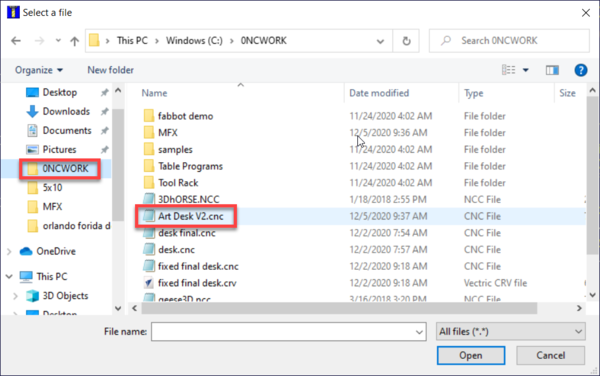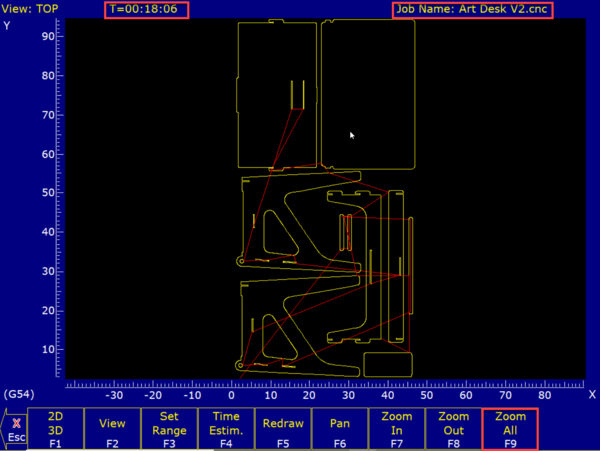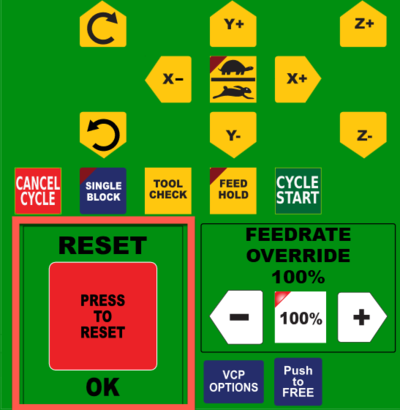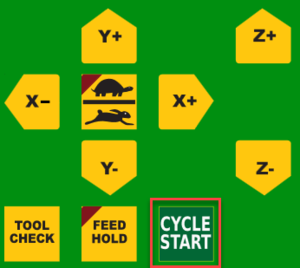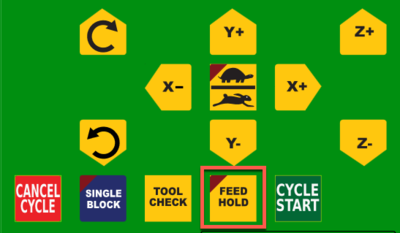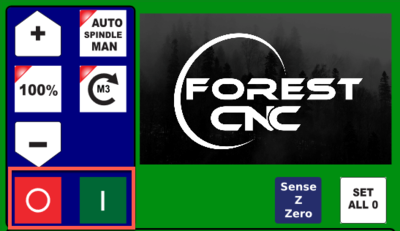Difference between revisions of "Forest CNC Run Job"
BradfordBenn (talk | contribs) |
|||
| (5 intermediate revisions by 2 users not shown) | |||
| Line 19: | Line 19: | ||
=== 1. Load Job === | === 1. Load Job === | ||
* This step will be to load the actual g-code file created by VCarve Pro | * This step will be to load the actual g-code file created by VCarve Pro | ||
| + | * This requires converting the VCarve Design to a VCarve Toolpath or G Code file, the extension is CNC | ||
* Click '''LOAD (F2)''' | * Click '''LOAD (F2)''' | ||
* Select a file with a '''.CNC''' extension | * Select a file with a '''.CNC''' extension | ||
| Line 54: | Line 55: | ||
* Put on '''hearing protection''' | * Put on '''hearing protection''' | ||
| + | * If you have not already cleaned the Laguna dust collection system, do that now. | ||
* Start Laguna '''dust collection''' | * Start Laguna '''dust collection''' | ||
* Press '''ESCAPE''' a few times to confirm you are at the main menu | * Press '''ESCAPE''' a few times to confirm you are at the main menu | ||
| Line 84: | Line 86: | ||
=== 8. (Optional) Stop/Start the Spindle === | === 8. (Optional) Stop/Start the Spindle === | ||
* Sometimes you just need to pause the CNC so it stops cutting but not cancel the job | * Sometimes you just need to pause the CNC so it stops cutting but not cancel the job | ||
| − | * You can accomplish this by pressing the Spindle ON and OFF buttons | + | * You can accomplish this by pressing the Spindle '''ON''' (green) and '''OFF''' (red) buttons |
* This is often done in conjunction with FEED HOLD to stop the gantry and spindle from turning | * This is often done in conjunction with FEED HOLD to stop the gantry and spindle from turning | ||
| + | * '''IMPORTANT!''' The Spindle needs to be ON before '''CYCLE START''' to resume after '''FEED HOLD''' | ||
|[[File:CNC_Spindle_On_Off.png|400px|left]] | |[[File:CNC_Spindle_On_Off.png|400px|left]] | ||
| Line 101: | Line 104: | ||
* Using '''CNC Controls''', click '''Z+''' to move the bit away from your material and then '''X and Y controls''' to move the gantry away from your material | * Using '''CNC Controls''', click '''Z+''' to move the bit away from your material and then '''X and Y controls''' to move the gantry away from your material | ||
* Use secondary dust collection to remove any remaining dust / chips that the Laguna did not suck up | * Use secondary dust collection to remove any remaining dust / chips that the Laguna did not suck up | ||
| − | + | * Remove your material from the spoil board using a pry bar and remove any composite nails that did not completely come out. | |
| Line 111: | Line 114: | ||
|} | |} | ||
| + | |||
| + | [[Category:CNC Router]] | ||
Latest revision as of 08:23, 4 July 2023
edit
WARNING!!!
NEVER leave the CNC machine unattended while the spindle is running. Use the emergency stop buttons if you need to stop the machine is causing damage or harm.
After your material is in place and you have set the appropriate home position, you can start a job
|
Steps
|
Visual
|
1. Load Job
|
|
2. Confirm Job
|
|
3. Estimated Job Time
|
|
4. REMINDER - Emergency Stop
|
|
5. Run Job
|
|
6. Job Running
|
edit
WARNING!!!NEVER leave the CNC machine unattended while the spindle is running. Use the emergency stop buttons if you need to stop the machine is causing damage or harm.
|
7. (Optional) Pausing a Job
|
|
8. (Optional) Stop/Start the Spindle
|
|
9. (Optional) Canceling a Job
|
|
SUCCESS
| |
NEXT STEP |