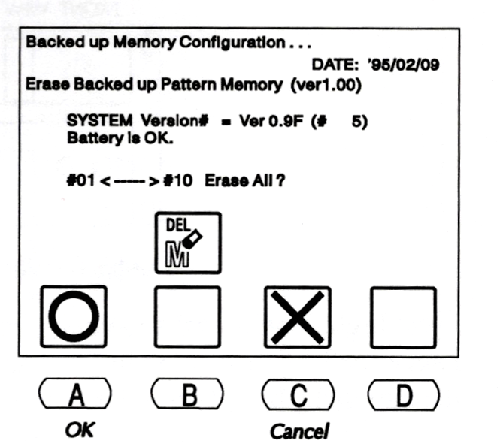Difference between revisions of "Procedure for Ending Your Machine Embroidery Session"
(→Thanks for being an excellent part of the Machine Embroidery community at the MakerFX Makerspace!) |
|||
| (9 intermediate revisions by the same user not shown) | |||
| Line 1: | Line 1: | ||
| − | + | =Please Be Excellent and Remember These Steps When You're Done= | |
| − | + | ==Leave the Area Around the Bobbin Case Clean== | |
| + | Open the Hook Assembly Shaft, remove the bobbin case, and remove any loose pieces of thread or lint from the area. Replace the bobbin case. For help, see [[How to Change or Refill the Bobbin| How to Change or Refill the Bobbin]] | ||
| − | + | ==Clear the Machine Memory== | |
| − | |||
| − | |||
| − | |||
[[File:Barudan_Power_Switch_Button.png|border|500px|alt=Power Switch and On Button]] | [[File:Barudan_Power_Switch_Button.png|border|500px|alt=Power Switch and On Button]] | ||
<div style="clear: both"></div> | <div style="clear: both"></div> | ||
| − | + | *Turn the Power Switch to the 'OFF' position. | |
| − | + | *While the machine is off, press and '''hold''' the STOP key on the Automat. | |
| − | + | *While holding the STOP key, Press the green 'POWER ON' button to the left of the sewing head. Continue to hold down the STOP key until the Memory Erase Screen displays. | |
| − | + | [[File:Barudan_Erase_Memory.png|border|500px|alt=Memory Erase Screen]] | |
| + | <div style="clear: both"></div> | ||
| + | *Select 'A' below the '''O''' icon to erase the pattern memory. To cancel the process, press 'C' below the '''X''' icon. After a few seconds, the Origin Set Screem displays, showing a message indicating that there are no patterns stored in memory. | ||
| + | *Press 'D' below the '''Check''' icon to clear the error message. the machine will beep three times, then the normal Origin Set screen displays. | ||
| + | *Press 'D' below the EXECUTE icon to let the machine seek origin. It's then safe to turn the Power Switch to the 'OFF' position again and remove the floppy disk. | ||
| + | ==Tidy up the Barudan Supplies and Accessories== | ||
| + | ====Return the needle threaders, tweezers, and applique scissors to the storage box.==== | ||
| − | + | ====Remove files from the floppy disk you used and place the disk back into the disk storage box.==== | |
| − | + | ||
| + | ====Return any hoops you have used to their place in the storage area.==== | ||
| + | |||
| + | ====Check the surrounding area for anything you might have temporarily stashed during your session and return the item(s) to their proper place so the next user can find them easily. ==== | ||
| + | |||
| + | ====Take a moment to vacuum up all of the thread bits that have fallen to the floor, and put away the iron and ironing board if you have used them.==== | ||
| + | ==Report Issues or Learning Experiences to the Slack Channel== | ||
| + | ====If you encountered any issues, mention them in the Slack Channel. Possibly someone else has had the same issue and we can find a better solution for everyone. Perhaps more importantly, if you discovered something that made your session easier or more enjoyable, please let the rest of us in on the secret.==== | ||
| + | =Thanks for being an excellent part of the Machine Embroidery community at the MakerFX Makerspace!= | ||
| − | |||
| − | |||
| − | |||
| − | |||
| − | |||
Latest revision as of 18:56, 10 March 2023
Contents
- 1 Please Be Excellent and Remember These Steps When You're Done
- 1.1 Leave the Area Around the Bobbin Case Clean
- 1.2 Clear the Machine Memory
- 1.3 Tidy up the Barudan Supplies and Accessories
- 1.3.1 Return the needle threaders, tweezers, and applique scissors to the storage box.
- 1.3.2 Remove files from the floppy disk you used and place the disk back into the disk storage box.
- 1.3.3 Return any hoops you have used to their place in the storage area.
- 1.3.4 Check the surrounding area for anything you might have temporarily stashed during your session and return the item(s) to their proper place so the next user can find them easily.
- 1.3.5 Take a moment to vacuum up all of the thread bits that have fallen to the floor, and put away the iron and ironing board if you have used them.
- 1.4 Report Issues or Learning Experiences to the Slack Channel
- 2 Thanks for being an excellent part of the Machine Embroidery community at the MakerFX Makerspace!
Please Be Excellent and Remember These Steps When You're Done
Leave the Area Around the Bobbin Case Clean
Open the Hook Assembly Shaft, remove the bobbin case, and remove any loose pieces of thread or lint from the area. Replace the bobbin case. For help, see How to Change or Refill the Bobbin
Clear the Machine Memory
- Turn the Power Switch to the 'OFF' position.
- While the machine is off, press and hold the STOP key on the Automat.
- While holding the STOP key, Press the green 'POWER ON' button to the left of the sewing head. Continue to hold down the STOP key until the Memory Erase Screen displays.
- Select 'A' below the O icon to erase the pattern memory. To cancel the process, press 'C' below the X icon. After a few seconds, the Origin Set Screem displays, showing a message indicating that there are no patterns stored in memory.
- Press 'D' below the Check icon to clear the error message. the machine will beep three times, then the normal Origin Set screen displays.
- Press 'D' below the EXECUTE icon to let the machine seek origin. It's then safe to turn the Power Switch to the 'OFF' position again and remove the floppy disk.