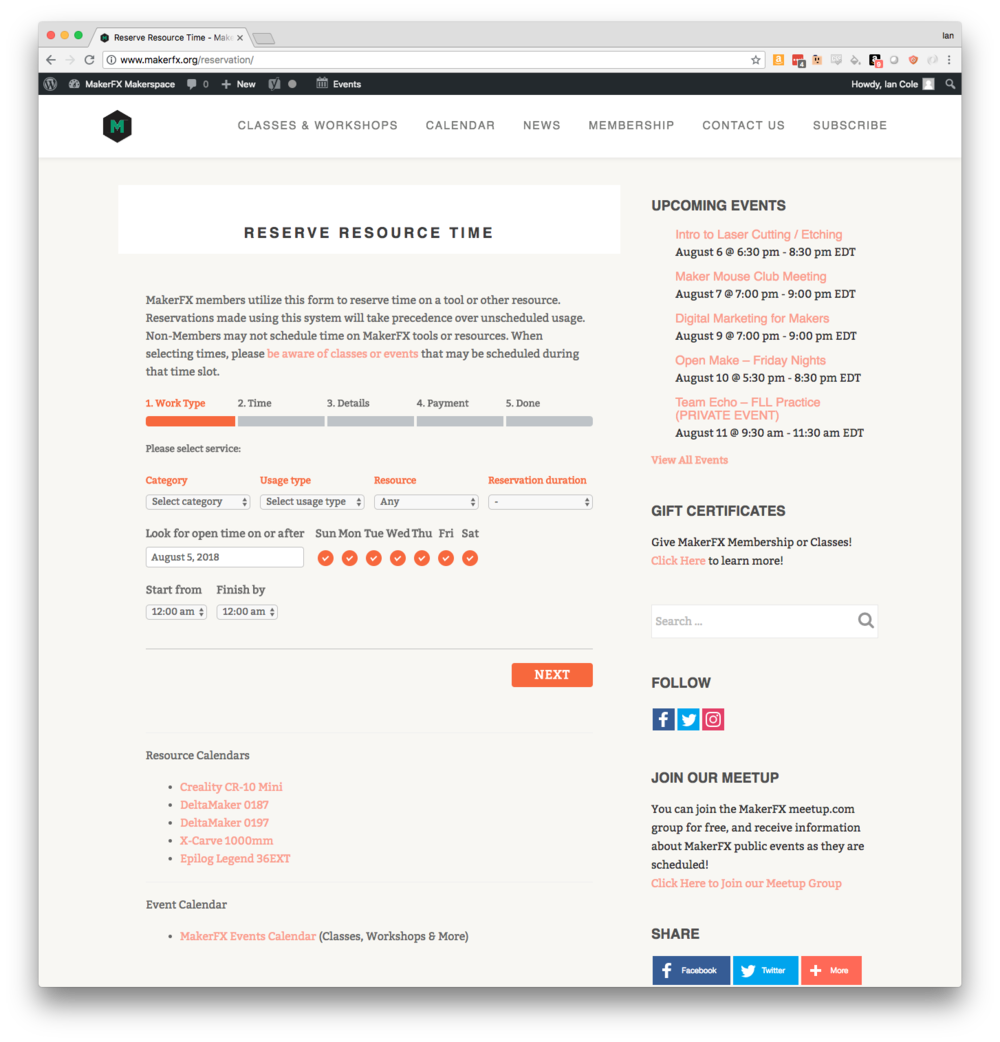Difference between revisions of "How to Reserve Time on Tools at MakerFX"
(→Making a Reservation) |
(→Making a Reservation) |
||
| Line 7: | Line 7: | ||
*If you are already logged in, visit [http://www.makerfx.org/reservation makerfx.org/reservation] | *If you are already logged in, visit [http://www.makerfx.org/reservation makerfx.org/reservation] | ||
| − | =Making a Reservation= | + | =Making a Tool (Resource) Reservation= |
| + | |||
| + | There are several sections to the reservation page that are noted below: | ||
| + | |||
| + | *Upcoming Events - This section on the top right gives you a quick look at upcoming events that might impact your tool scheduling. | ||
| + | *Resource Calendars - If you want to know when a specific tool is open, these links take you to interactive calendars for each tool. | ||
| + | *Reserve Resource Time - This is the reservation SEARCH section, which will be explained more below. | ||
| + | |||
[[File:Tool_reservation_start_screen.png|1000px]] | [[File:Tool_reservation_start_screen.png|1000px]] | ||
| + | |||
| + | |||
| + | To SEARCH for an upcoming time on a tool (or group of tools), first Select the category - this includes types of work like Laser, 3D Printing, CNC Routing, etc. | ||
| + | |||
| + | [[File:Tool_reservation_category.png]] | ||
Revision as of 08:00, 5 August 2018
Getting Setup
- Click Register for a Makerfx.org Wordpress account - this account will be used to reserve time on tools
- Your account will need to be promoted to Member level in order to reserve time on tools. Once you've created the account, use Slack to tag @ian (for now, will work to get more people trained) - Send a PM with your new wordpress user name and ask to be upgraded to member status so you can reserve tools.
Getting to the Reservation Form
- If you are NOT logged in, visit makerfx.org/reslogin which will prompt you to login and then drop you off on the reservation page.
- If you are already logged in, visit makerfx.org/reservation
Making a Tool (Resource) Reservation
There are several sections to the reservation page that are noted below:
- Upcoming Events - This section on the top right gives you a quick look at upcoming events that might impact your tool scheduling.
- Resource Calendars - If you want to know when a specific tool is open, these links take you to interactive calendars for each tool.
- Reserve Resource Time - This is the reservation SEARCH section, which will be explained more below.
To SEARCH for an upcoming time on a tool (or group of tools), first Select the category - this includes types of work like Laser, 3D Printing, CNC Routing, etc.