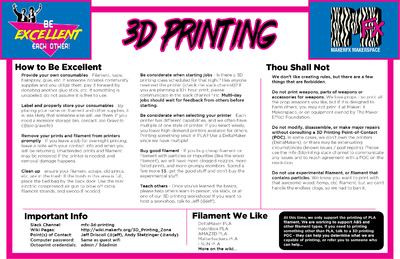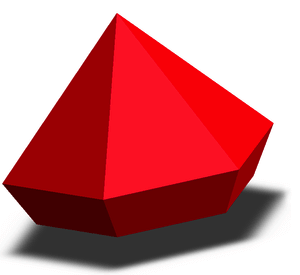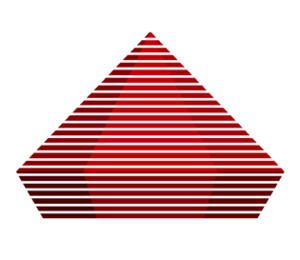Difference between revisions of "3D Printing Zone"
| Line 12: | Line 12: | ||
}} | }} | ||
| − | {| style="width: 100%;" | + | {| class="wikitable" style="width: 100%;" |
|- | |- | ||
| − | | style="text-align: | + | | style="text-align:left; width: 33%;" | |
''' | ''' | ||
=== Model === | === Model === | ||
''' | ''' | ||
| − | | style="text-align: | + | | style="text-align:left; width: 33%;" | |
''' | ''' | ||
| − | === | + | === Get Ready To Print (Slicing) === |
''' | ''' | ||
| − | | style="text-align: | + | | style="text-align:left; width: 33%;" | |
''' | ''' | ||
| − | === 3D | + | === How to use the 3D Printers === |
''' | ''' | ||
Revision as of 17:16, 28 July 2018
- Slack Channel: mfx-3d-printing
- Wiki Pages: you are here
- Point(s) of Contact: Jeff Driscoll (@Jeff), Andy Stetzinger (@Andy)
- Computer password: Same as guest wifi
- Ocotoprint credentials: admin / 3dadmin
edit
NOTICE!
Click one of the images below to learn more about the multiple aspects of 3D Printing
|
Model
|
Get Ready To Print (Slicing)
|
How to use the 3D Printers
|
| Design your own model or find one on the internet. | Slicing involves dividing a 3D model into hundreds of horizontal layers that a 3D printer can "print". The resulting file is in GCODE format that a 3D printer needs to do its work. | MakerFX has multiple 3D printers than will turn the GCODE into a physical object. |
Filament
The type of filament used will influence how you configure the slicing software and what 3D printer can be used. | ||