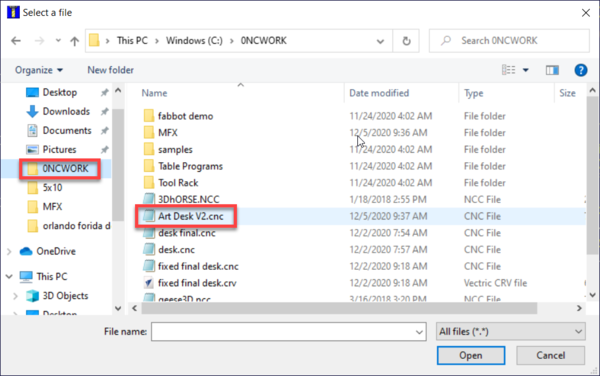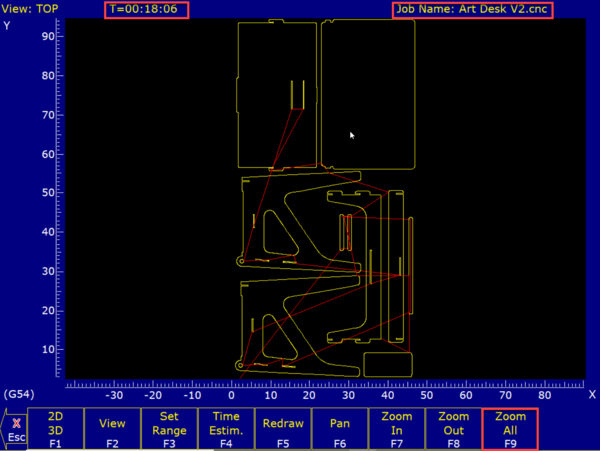Difference between revisions of "Forest CNC Run Job"
| Line 29: | Line 29: | ||
* Click '''GRAPH (F8)''' to get a visual representation of what the machine will do | * Click '''GRAPH (F8)''' to get a visual representation of what the machine will do | ||
* Click '''ZOOM ALL (F9)''' to zoom out and see the full job if your job is large such as cutting on a 4x8 sheet | * Click '''ZOOM ALL (F9)''' to zoom out and see the full job if your job is large such as cutting on a 4x8 sheet | ||
| − | |||
|[[File:CNC_F8_Graph.png|800px|left]] | |[[File:CNC_F8_Graph.png|800px|left]] | ||
[[File:CNC_F9_Zoom_All.png|600px|left]] | [[File:CNC_F9_Zoom_All.png|600px|left]] | ||
| − | |||
|- style="vertical-align:top;" | |- style="vertical-align:top;" | ||
| | | | ||
| − | === 3. Run Job === | + | === 3. Estimated Job Time === |
| + | * In the top left corner of the blue application you will see '''T=[number]'''. This is an estimate of how long your job will take. | ||
| + | |[[File:CNC_Load_Job_Time.png|800px|left]] | ||
| + | |||
| + | |||
| + | |- style="vertical-align:top;" | ||
| + | | | ||
| + | === 4. Run Job === | ||
* Put on '''hearing protection''' | * Put on '''hearing protection''' | ||
Revision as of 21:18, 10 February 2021
edit
WARNING!!!
NEVER leave the CNC machine unattended while the spindle is running. Use the emergency stop buttons if you need to stop the machine is causing damage or harm.
After your material is in place and you have set the appropriate home position, you can start a job
|
Steps
|
Visual
|
1. Load Job
|
|
2. Confirm Job
|
|
3. Estimated Job Time
|
|
4. Run Job
|
|
3. Job Running
|
|
SUCCESS
|