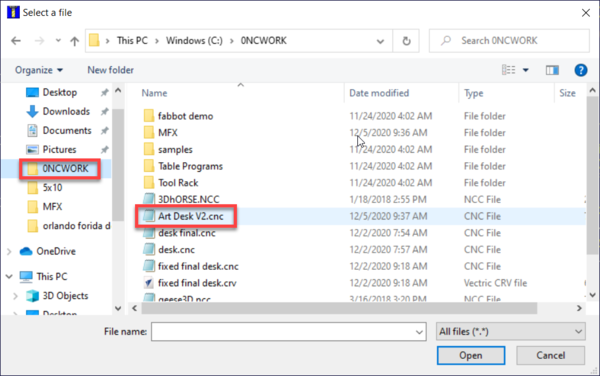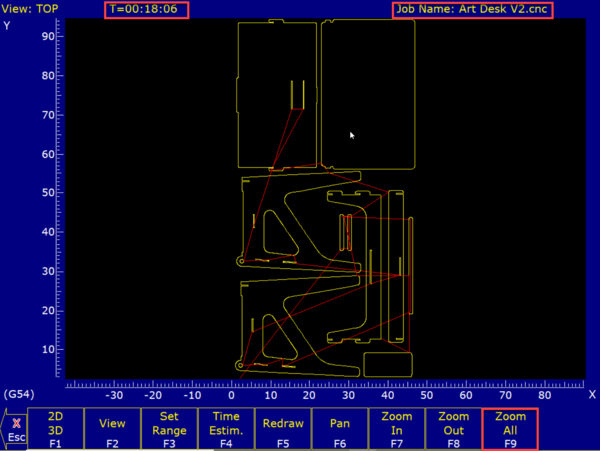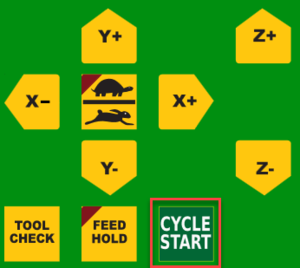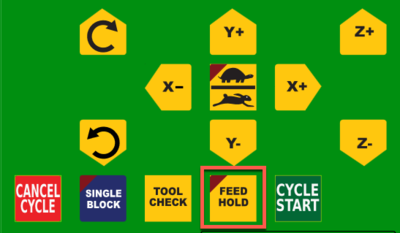Difference between revisions of "Forest CNC Run Job"
| Line 62: | Line 62: | ||
|- style="vertical-align:top;" | |- style="vertical-align:top;" | ||
| | | | ||
| − | === | + | === 7. Pausing a Job === |
| + | * Sometimes you just need to pause the CNC so it stops cutting but not cancel the job | ||
| + | * You can accomplish this by pressing '''FEED HOLD''' | ||
| + | |[[File:CNC_Feed_Hold.png|400px|left]] | ||
| + | |||
| + | |||
| + | |- style="vertical-align:top;" | ||
| + | | | ||
| + | === 7. Canceling a Job === | ||
* You can cancel a job in progress by pressing '''CANCEL CYCLE''' | * You can cancel a job in progress by pressing '''CANCEL CYCLE''' | ||
|[[File:CNC_Cancel_Cycle.png|400px|left]] | |[[File:CNC_Cancel_Cycle.png|400px|left]] | ||
Revision as of 17:54, 11 February 2021
edit
WARNING!!!
NEVER leave the CNC machine unattended while the spindle is running. Use the emergency stop buttons if you need to stop the machine is causing damage or harm.
After your material is in place and you have set the appropriate home position, you can start a job
|
Steps
|
Visual
|
1. Load Job
|
|
2. Confirm Job
|
|
3. Estimated Job Time
|
|
4. Run Job
|
|
5. Job Running
|
edit
WARNING!!!NEVER leave the CNC machine unattended while the spindle is running. Use the emergency stop buttons if you need to stop the machine is causing damage or harm.
|
7. Pausing a Job
|
|
7. Canceling a Job
|
|
SUCCESS
|