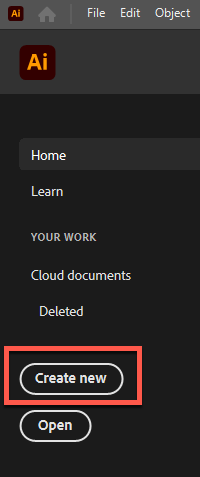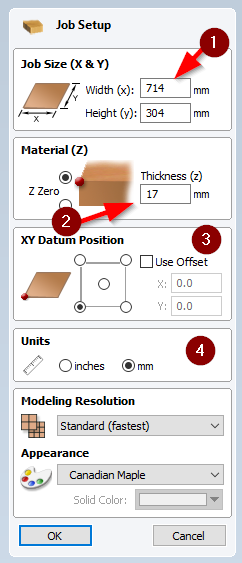Epilog Laser 101
This page details the basis of how to create a design via Illustrator and "print" the job to the Epilog laser.
Creating a new Illustrator
This step is very straight forward and is like creating a new file in any software program you might be familiar with. The critical part of this step is properly setting the dimensions of the material you will place in the laser. NOTE: Failing to properly set the dimensions of your material could result in the laser cutting or etching outside of the intended area.
- From the JOB SETUP panel, you need to enter the details of the material you'll be using. The image below shows the most important settings:
- When you are done setting up your job, click the OK button. The Job Setup panel will close and you will be shown a blank VCarve design screen.