Difference between revisions of "Wall of Text"
| Line 1: | Line 1: | ||
| + | == Research: == | ||
| + | *P10 Panels should be controllable by an RasPi Octoscroller [https://www.wiredwatts.com/octoscrolla-rtc] | ||
| + | |||
| + | |||
There are two types of Electronic Wall Displays at MakerFX - | There are two types of Electronic Wall Displays at MakerFX - | ||
| Line 18: | Line 22: | ||
*XLGPowerLed Pro (v2.5.1) [https://play.google.com/store/apps/details?id=com.xlg.android.xlgwifiledpro&hl=en_US] (Android) | *XLGPowerLed Pro (v2.5.1) [https://play.google.com/store/apps/details?id=com.xlg.android.xlgwifiledpro&hl=en_US] (Android) | ||
| − | + | From the app you can: | |
| − | + | *Adjust brightness | |
| − | + | *Turn on/off (and program timing of on/off) | |
| + | *Change Wifi '''DON'T CHANGE WIFI''' | ||
| + | *Change speed, font and color | ||
| + | *Add pictures/gifs | ||
| + | *Add a clock, temperature, or countdown | ||
Revision as of 08:03, 21 June 2020
Research:
- P10 Panels should be controllable by an RasPi Octoscroller [1]
There are two types of Electronic Wall Displays at MakerFX -
Alpha 7160C LED Sign (Red/Green/White)
(Red/Green/White)
P10 Multicolor Panel Display
The P10 is a standard RGB display, constructed from 5 P10 32x32 panels run by a 5V TF-A6UW Wireless Display Controller. [2]
*To connect to the display wirelessly, the display broadcasts a network ID of TF-WIFI_A16E38 (It usually likes IP 192.168.1.252)
The Multicolor Display can be programmed using one of the following programs:
- PowerLED 2.89.5 (Windows)[3]
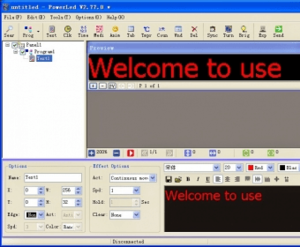 *A tutorial is on Youtube: [4]
*A tutorial is on Youtube: [4]
- XLGPowerLed Pro (v2.5.1) [5] (Android)
From the app you can:
- Adjust brightness
- Turn on/off (and program timing of on/off)
- Change Wifi DON'T CHANGE WIFI
- Change speed, font and color
- Add pictures/gifs
- Add a clock, temperature, or countdown
