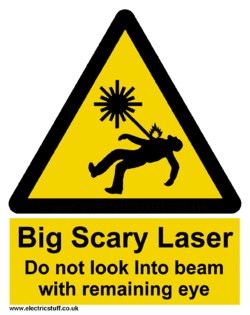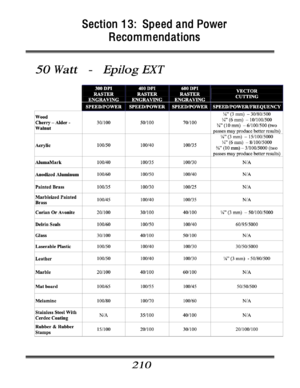Difference between revisions of "Laser Epilog"
m (Jeff moved page Laser Zone to Laser Epilog without leaving a redirect) |
|||
| (26 intermediate revisions by 2 users not shown) | |||
| Line 1: | Line 1: | ||
{{MFXReserveToolTime}} | {{MFXReserveToolTime}} | ||
| + | |||
| + | {{Box-round|title=WARNING!| | ||
| + | '''DO NOT''' cut unknown materials in the laser. Read below for a good list of materials that can be used safely in the laser. | ||
| + | |||
| + | '''DO NOT USE THE AUTOFOCUS FEATURE'''. It is known to crash the head on this model. | ||
| + | |||
| + | '''DO NOT''' hit Stop and then immediately reset, it will lock the laser and require a reboot. | ||
| + | |||
| + | '''DO NOT''' CUT PVC, ANYTHING WITH VINYL, OR UNKNOWN PLASTICS OR FILMS | ||
| + | |||
| + | }} | ||
[[File:Laser_zone_Photo.gif|250px|thumb|right|Laser Zone]] | [[File:Laser_zone_Photo.gif|250px|thumb|right|Laser Zone]] | ||
Point Of Contact @JStutz on [https://MakerFX.Slack.com Slack] or by e-mail at james_stutz@hotmail.com | Point Of Contact @JStutz on [https://MakerFX.Slack.com Slack] or by e-mail at james_stutz@hotmail.com | ||
| + | For laser help, message or tag @laserhelp in the Slack mfx-laser | ||
| + | |||
| + | {| class="wikitable" | ||
| + | |- | ||
| + | | style="vertical-align:top; text-align:left; background-color: #E5E7E9;" | | ||
| + | ''' | ||
| + | === Step 1: Design === | ||
| + | ''' | ||
| + | | style="vertical-align:top; text-align:left; background-color: #E5E7E9;" | | ||
| + | ''' | ||
| + | |||
| + | === Step 2: Print To Laser === | ||
| + | ''' | ||
| + | | style="vertical-align:top; text-align:left; background-color: #E5E7E9;" | | ||
| + | ''' | ||
| + | === Step 3: Use the Laser === | ||
| + | ''' | ||
| + | |||
| + | |- | ||
| + | | style="height:300px; background-color: white;" | | ||
| + | [[File:IllustratorMFXkeychain.jpg|300px|center|link=]] | ||
| + | |||
| + | | style="height:300px; background-color: white;" | | ||
| + | [[File:EpilogPrintProperties.jpg|300px|center|link=]] | ||
| + | |||
| + | | style="height:300px; background-color: white;" | | ||
| + | [[File:Legend36ext-product-289x300.jpg|300px|center|link=]] | ||
| + | |||
| + | |- | ||
| + | | style="vertical-align:top; text-align:left; background-color: white;" | | ||
| + | *[[Epilog Laser 101 | Adobe Illustrator Example for Epilog Laser (Laser 101)]] | ||
| + | *[[Illustrator | Learn How To Use Illustrator]] | ||
| + | *Alternatives Vector Design Applications | ||
| + | **[https://inkscape.org Inkscape (Free)] | ||
| + | **[https://affinity.serif.com/en-us/designer Affinity Designer (Low Cost)] | ||
| + | |||
| + | *Simple Examples | ||
| + | **[[Illustrator Keychain Name Tag | Keychain Name Tag]] | ||
| + | |||
| + | | style="vertical-align:top; text-align:left; background-color: white;" | | ||
| + | [[File:Epilog_Speed_and_Power.png|300px|center|link=Epilog Speed and Power Settings]] | ||
| + | |||
| + | | style="vertical-align:top; text-align:left; background-color: white;" | | ||
| + | *[[Epilog Legend 36EXT 50 Watt Laser Engraver]] | ||
| + | *[[How to focus the Epilog Laser]] | ||
| + | *[[How to use the Epilog Laser Rotary Tool]] | ||
| + | *[[How to use the front access of the Epilog Laser]] - for cutting materials bigger than 36x24. | ||
| + | |||
| + | |} | ||
| + | |||
=General Policies for the Laser Zone= | =General Policies for the Laser Zone= | ||
| Line 48: | Line 109: | ||
===DANGEROUS Materials=== | ===DANGEROUS Materials=== | ||
While there are many safe materials to use in the laser, there are some that are very dangerous. Many plastics and even some other materials that have been chemically treated have the potential of producing chlorine gas and other toxins when burned. These gases can be both very poisonous to those around the laser, but also very corrosive causing severe damage to the equipment. If you are unsure of a material, ask another member. It is best to be overcautious about the materials you choose. There are ways to identify materials, one of which is a burn test as described in this post called [http://hackaday.com/2015/03/14/how-to-identify-plastics-before-laser-cutting-them/ How to Identify Plastics Before Laser Cutting Them]. | While there are many safe materials to use in the laser, there are some that are very dangerous. Many plastics and even some other materials that have been chemically treated have the potential of producing chlorine gas and other toxins when burned. These gases can be both very poisonous to those around the laser, but also very corrosive causing severe damage to the equipment. If you are unsure of a material, ask another member. It is best to be overcautious about the materials you choose. There are ways to identify materials, one of which is a burn test as described in this post called [http://hackaday.com/2015/03/14/how-to-identify-plastics-before-laser-cutting-them/ How to Identify Plastics Before Laser Cutting Them]. | ||
| − | |||
| − | |||
| − | |||
| − | |||
| − | |||
| − | |||
===Other Useful Materials=== | ===Other Useful Materials=== | ||
Latest revision as of 19:17, 21 December 2021
REMEMBER To Reserve Time!
Various tools such as the lasers, 3D Printers, and Forest CNC need to be reserved before using the tool. There is a link on each tool's wiki page, and in each tool's Slack channel to reserve time, or you can select the tool from the MakerFX PickTime page
Note: As of March 2025, we are implementing PickTime tool by tool - review the Slack channel for each tool for current status.
WARNING!
DO NOT cut unknown materials in the laser. Read below for a good list of materials that can be used safely in the laser.
DO NOT USE THE AUTOFOCUS FEATURE. It is known to crash the head on this model.
DO NOT hit Stop and then immediately reset, it will lock the laser and require a reboot.
DO NOT CUT PVC, ANYTHING WITH VINYL, OR UNKNOWN PLASTICS OR FILMS
Point Of Contact @JStutz on Slack or by e-mail at james_stutz@hotmail.com For laser help, message or tag @laserhelp in the Slack mfx-laser
|
Step 1: Design
|
Step 2: Print To Laser
|
Step 3: Use the Laser
|
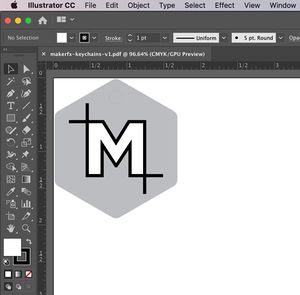 |
 |
 |
|
|
General Policies for the Laser Zone
If you have a question / problem, etc. Please start by reading the manual (it is in the desk and linked on this page) or by posting in #mfx-laser in Slack. If you cannot resolve the issue, use the point of contact at the top of this page.
Minors can only operate the laser under MakerFX member adult supervision.
DO NOT cut unknown materials in the laser. Read below for a good list of materials that can be used safely in the laser.
DO NOT USE THE AUTOFOCUS FEATURE. It is known to crash the head on this model.
DO NOT hit Stop and then immediately reset, it will lock the laser and require a reboot.
Equipment
Need to add air compressor, blower fan, laser computer, etc here.
How To
(Please help complete these...)
- Jamie's Training Slides - (WORK IN PROGRESS) Slides from Jamie's Intro to Laser class
- How to focus the Epilog Laser
- How to use the Epilog Laser Rotary Tool
- How to use the front access of the Epilog Laser - for cutting materials bigger than 36x24.
- How to use Epilog Job Manager
- How to Make a T-shirt with Polyurethane Heat Transfer Film using the Epilog Laser
Consumables
Safe Materials To Engrave
Many types of materials are safe to engrave with the laser. The list below are some of the common materials that can be used. If you are ever in doubt about a material, ASK before using:
- Untreated woods
- Paper and card stock
- Untreated Leather (treated leather has the potential for producing toxic gases)
- Glass
- Ceramic
- Granite
- Acrylic
- Polyurethane Film - Certain brands of Heat transfer "vinyl" or perhaps better called Heat Transfer Film (HTF) are polyurethane and can be cut on the laser, but you MUST be sure you are not cutting vinyl. See here for a list of materials manufactured by Polyurethane based Siser products that can be safely used in the laser.
Laser Cutter Materials - Great table of materials that can or cannot be cut in the laser from ATX Hackerspace.
DANGEROUS Materials
While there are many safe materials to use in the laser, there are some that are very dangerous. Many plastics and even some other materials that have been chemically treated have the potential of producing chlorine gas and other toxins when burned. These gases can be both very poisonous to those around the laser, but also very corrosive causing severe damage to the equipment. If you are unsure of a material, ask another member. It is best to be overcautious about the materials you choose. There are ways to identify materials, one of which is a burn test as described in this post called How to Identify Plastics Before Laser Cutting Them.
Other Useful Materials
The following are other useful materials to have on hand while using the laser:
- Alcohol wipes or Isopropyl Alcohol - for cleaning off the discoloration after lasering. If you do a lot of laser jobs, please buy a tub of the isopropyl wipes (can get at CVS, etc.)
- Masking tape - for preventing discoloration. We've used Blue tape before, but some say you shouldn't use it. If you can find facts on that - please link :)
Maintenance
Useful Laser Links
- Nova Labs Laser Wiki Page - Includes links to classes and other ideas like creating edge-lit signs