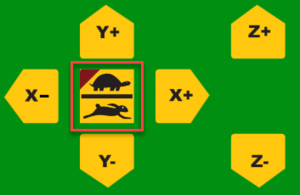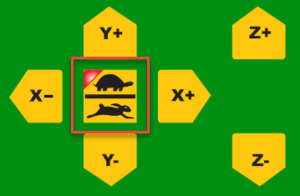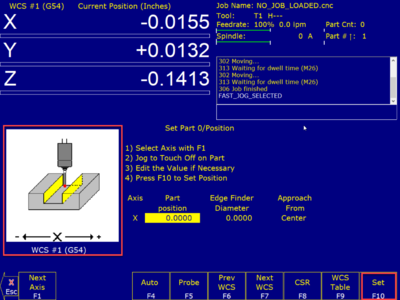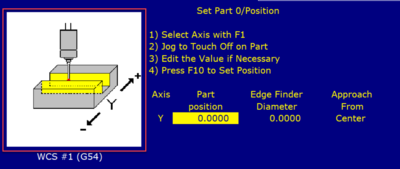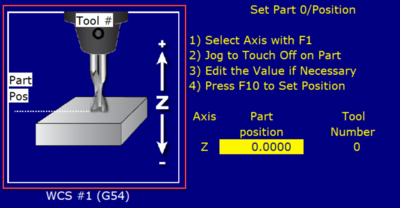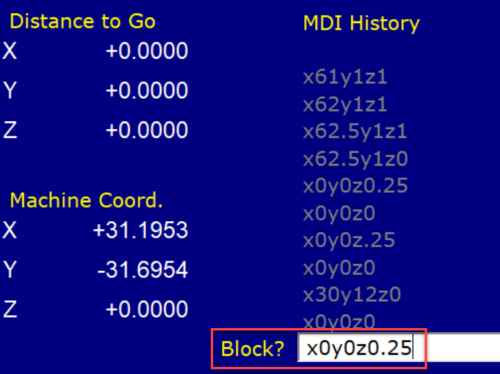Difference between revisions of "Forest CNC Set Job Home"
BradfordBenn (talk | contribs) (Removed the Z-Probe as currently not functioning) |
BradfordBenn (talk | contribs) m (Added link to Stapler) |
||
| Line 18: | Line 18: | ||
=== 1. Secure the material === | === 1. Secure the material === | ||
*Use clamps or whatever method is appropriate for your job | *Use clamps or whatever method is appropriate for your job | ||
| + | *MakerFX has a [[Composite Stapler]] specifically for securing wood to the CNC spoil board. The use of screws or other metal methods is no longer allowed. | ||
*You may have to use '''CNC Controls''' and manually move the gantry to allow room to secure your material | *You may have to use '''CNC Controls''' and manually move the gantry to allow room to secure your material | ||
| | | | ||
Revision as of 11:35, 19 August 2022
edit
REMEMBER To Reserve Time!
Various tools such as the lasers, 3D Printers, and Forest CNC need to be reserved before using the tool. There is a link on each tool's wiki page, and in each tool's Slack channel to reserve time, or you can select the tool from the MakerFX PickTime page
Note: As of March 2025, we are implementing PickTime tool by tool - review the Slack channel for each tool for current status.
Follow these steps to set the home position for your job. Think about how you have defined the job in VCarve Pro and set the home position to match that design.
|
Steps
|
Visual
|
1. Secure the material
|
|
2. Move Gantry To Job Home - Get Close
|
|
3. Move Gantry To Job Home - Fine Tune
|
|
4. Set new Home coordinates
|
|
Set X Position
|
|
Set Y Position
|
|
Set Z Position
|
|
5. Confirm Job Home
|
|
SUCCESS
|
|
NEXT STEP |