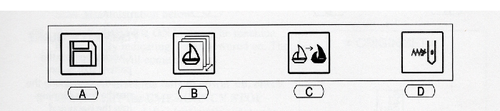How to Load Files into the Barudan BENT-ZQ-201U Memory
Contents
Page Edit in Process. Please be patient
Save the File to a Floppy Disk
The Barudan BENT-ZQ-201U will accept up to ten DST files into memory via a floppy disk. You may transfer files to any floppy disk in the storage box near the Barudan computer EXCEPT the two system disk which are clearly marked. Any disk which is placed into the box with the metal shutter up is empty and free to use. Disks stored with the metal shutter down contain at least one file; however members are free to use any disk other than the system disks even if they contain files.
You should not expect files loaded onto either the disks or the Barudan memory to be available when you return. The machine memory should be cleared at the end of each work session, especially if the files are purchased. You may save files of your own creation in a subfolder with your name on the Barudan computer within the Members section.
Always leave floppy disks that are the property of the Makerspace in the designated storage box. You're free to supply your own 3.5" floppy disk(s) if you wish to keep the files with you.
Insert the Floppy Disk into the Drive on the Automat
The labeled side of the metal shutter should be facing you when you insert the floppy disk.
Press 'Menu' once, then select 'A' to be shown the list of files on the disk.
Insert Floppy with desired design Press Menu Once Load from Floppy: Press Save (A) Select file using arrow keys, Press “D” once to enter and it will load the Stitch File.
Select the file and watch the number of stitches load. When it’s complete, it will beep. And return you to the load/teach menu
Select your file Teach the new colors Press “C” to choose your colors.
The first stitch is JP Second set of stitches, select “C#” with # the number of the needle using that color thread. Press Enter
repeat for each section of your design When it’s done, the previous screen reappears Press Menu twice to get back to main menu Check the placement of your design within the hoop by tracing the Perimeter. Select the Needle and, if you like, move the presser foot down. Indicator is the red dot over the actual needle and “N12”
Press ‘Menu’ twice until you see the icon for Perimeter Trace Press ‘D’ under the Perimeter Trace Button and watch for the limits of the design placement. If you need to adjust the position of your design, use the Jog keys and retry the Perimeter Trace until you are satisfied. If your design cannot be positioned so that all four corners of the Perimeter Trace are well within the hoop, remove the hoop and choose a larger one. Repeat the Perimeter Trace function to confirm placement. If the needle or presser foot hit the edge of the hoop, both your item and the machine will be damaged and you should not attempt to continue until the machine is repaired. Check the Speed The Barudan BENT operates at between 200 and 800 stitches per minute. The faster the stitch speed, the more tension is introduced and the greater the possibility for errors or thread breakage. The machine is older and if you select a speed over 625, both the machine and the floor of the loft will shake. Stitching at around 600 is fine for standard weight fabrics. Anything heavy or delicate should be done at a lower speed. Begin embroidering your design by selecting the ‘Play’ button. When the design has been completed, or you decide to abandon the attempt, select the ‘Cut’ icon, FIRST - Cut the bobbin thread by selecting ‘A’ below the ‘Cut Bobbin’ icon. SECOND – If the top thread was not cut at the end of the file, choose ‘Cut,’ then ‘Play’ so that the thread will be cut and the tail stored in the Velcro bar.
AT THE END OF YOUR SESSION If you have changed the speed, please change it back to 500. Take the bobbin case out, remove any loose thread or other debris from the area within the arm, and place 1-2 drops of oil at the base as shown. More than this will mean than excess oil will get onto the thread and the next project. Delete your file from Memory Return the needle threaders, tweezers, and applique scissors to the storage box. Remove files from the floppy disk you used and place the disk back into the disk storage box. Check the surrounding area for anything you might have temporarily stashed during your session and return the item(s) to their proper place so the next user can find them easily. Take a moment to vacuum up all of the thread bits that have fallen to the floor, and put away the iron and ironing board if you have used them.