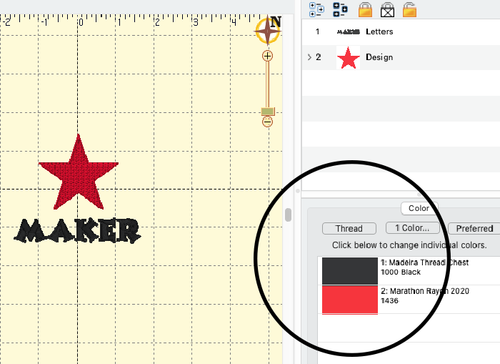Select and Load the Colors For Your Project
Choose the colors you wish to use for your project.
Whether you design the image yourself or purchase a file to embroider, you'll need to choose the colors you wish to use. If you have used Embrilliance to create your file, then the list of colors can be found in the box on the lower right of your screen.
This window allows you to see the order in which the design will be stitched, not necessarily the exact color.
For example, if you wanted the star to be blue instead of red, you would assign the needle position that carries the color blue to the second needle stop when you teach the Barudan the order of needles to use when executing the stitch file. The colors in the onscreen representation of the image have no effect on how your image will be stitched - everything depends on what needles you choose during the Teach process when loading the file into memory.
Make a list for yourself of the colors you choose in the order they will be used during the stitching process to use when you load the file to the Barudan later.
Compare your list with the colors already threaded on the Barudan Thread Stand
The Barudan has fifteen needles, each loaded with a different color.
You are free to change the colors to suit your project by substituting cones from the collection of thread colors at the Makerspace or those you have purchased for your project.
The majority of the cone embroidery thread provided by the Makerspace is machine embroidery polyester. The colors were purchased as sets to get the members started when the Barudan was donated to us. You are free to use any of the cones that are located on the stand(s) near the machine.
Feel free to add to this collection if we don't have the exact color you want for your project. If you purchase machine embroidery thread that you don't wish to donate for others to use, that's fine, just be sure not to leave it at the Makerspace.
The colors you wish to use may already be threaded on the Barudan. Lucky you! Make a note of the Needle which already carries any thread color you're planning to use on your list. It's much easier to identify which colors are on which needles from the rear of the machine. The needle position number is embossed directly above the thread intake over each spool:
If one or more of the colors you've chosen isn't already threaded, you may replace any other cone with one in the color of your choice. See How to Thread the Barudan BENT-ZQ-201U