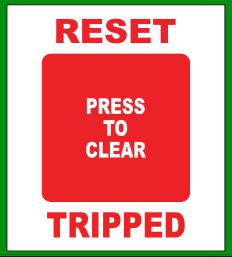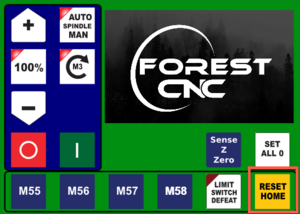Difference between revisions of "Forest CNC Startup"
| Line 37: | Line 37: | ||
| | | | ||
=== 4. Verify gantry in Parked position === | === 4. Verify gantry in Parked position === | ||
| − | |||
* If not, using the '''CNC controls''', move the gantry to the other end of the table | * If not, using the '''CNC controls''', move the gantry to the other end of the table | ||
* '''DO NOT''' go all the way to the end, but come within a few inches | * '''DO NOT''' go all the way to the end, but come within a few inches | ||
| | | | ||
| + | === Gantry should be at the far end of the table away from the computer === | ||
| + | |||
|- | |- | ||
Revision as of 19:26, 10 February 2021
edit
REMEMBER To Reserve Time!
Various tools such as the lasers, 3D Printers, and Forest CNC need to be reserved before using the tool. There is a link on each tool's wiki page, and in each tool's Slack channel to reserve time, or you can select the tool from the MakerFX PickTime page
Note: As of March 2025, we are implementing PickTime tool by tool - review the Slack channel for each tool for current status.
Follow these steps to startup the CNC from a powered off position.
|
Steps
|
Visual
|
1. Turn on the computer |
|
2. Turn on the CNC controller
|
|
3. Start Router Control application
|
|
4. Verify gantry in Parked position
|
Gantry should be at the far end of the table away from the computer |
5. Set CNC Home
|
|
|
| |
SUCCESS
|