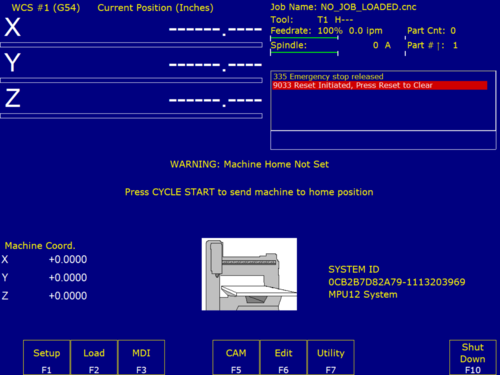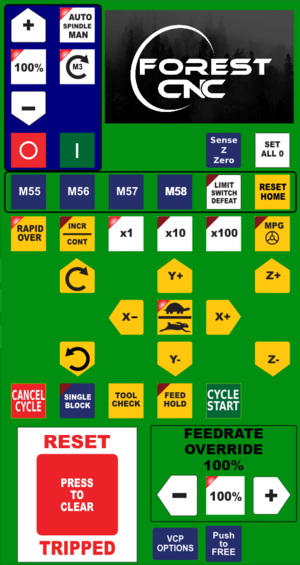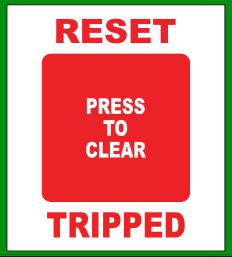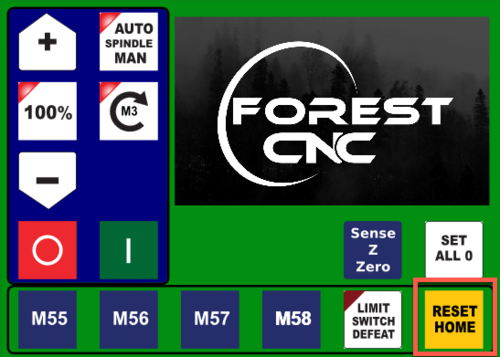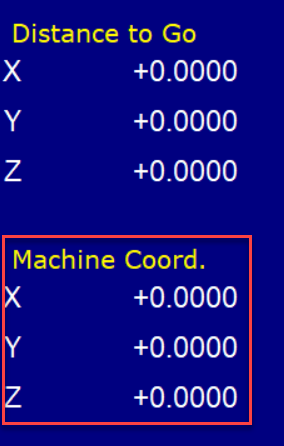Difference between revisions of "Forest CNC Startup"
BradfordBenn (talk | contribs) |
BradfordBenn (talk | contribs) |
||
| Line 68: | Line 68: | ||
*Machine cycles through X, Y & Z limits | *Machine cycles through X, Y & Z limits | ||
*X, Y & Z coordinates should all read 0 (zero) - look bottom left of the screen | *X, Y & Z coordinates should all read 0 (zero) - look bottom left of the screen | ||
| − | |[[File:CNC_Startup_Reset_Home.png|500px|left]] | + | *Watch the screen for status messages. At times it will fail if the gantry is parked directly on the limit switches. To fix that issue, lower the Z (spindle) by about an inch, and move X and Y by about an inch. Press '''Reset Home''' again. |
| + | |[[File:Forest-Stop1.jpg|180px]] [[File:Forest-Stop2.jpg|180px]] [[File:Forest-Stop3.jpg|180px]] [[File:CNC_Startup_Reset_Home.png|500px|left]] | ||
Revision as of 05:12, 28 December 2022
edit
REMEMBER To Reserve Time!
Various tools such as the lasers, 3D Printers, and Forest CNC need to be reserved before using the tool. There is a link on each tool's wiki page, and in each tool's Slack channel to reserve time, or you can select the tool from the MakerFX PickTime page
Note: As of March 2025, we are implementing PickTime tool by tool - review the Slack channel for each tool for current status.
Follow these steps to startup the CNC from a powered off position.
|
Steps
|
Visual
|
1. Turn on the computer |
|
2. Turn on the CNC controller
|
|
3. Start Router Control application
|
|
Application - CNC Configuration
|
|
Application - CNC Movement Control
|
|
4. Verify gantry in Parked position
|
Gantry should be at the far end of the table away from the computer |
5. Set CNC Home: RESET TRIPPED
|
|
6. Set CNC Home: RESET HOME
|
  
|
7. DUST COLLECTIONBefore starting your jobs, check the Laguna dust collection system and prep it for use.
| |
SUCCESS
|
|
Next Step |