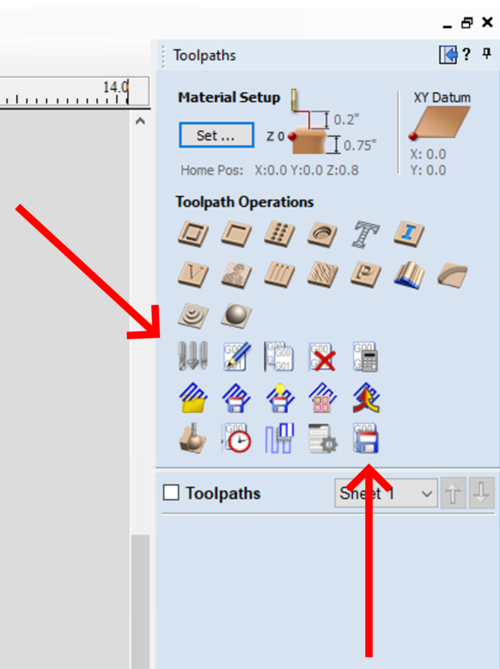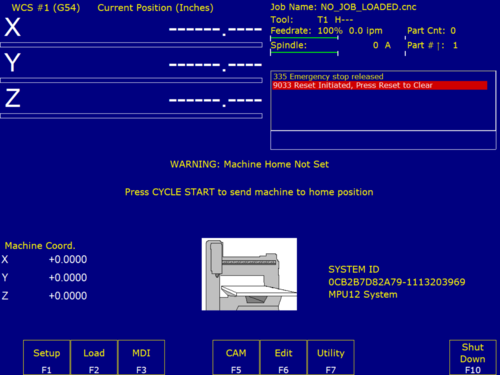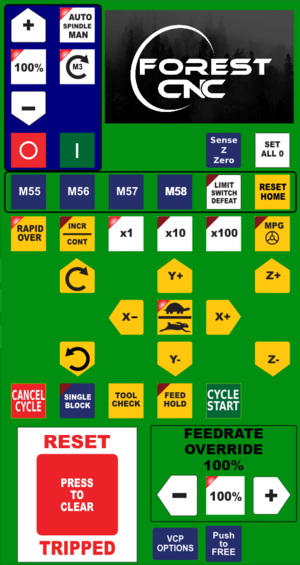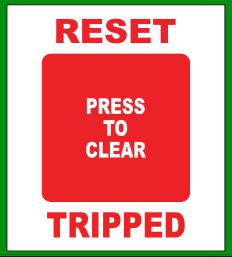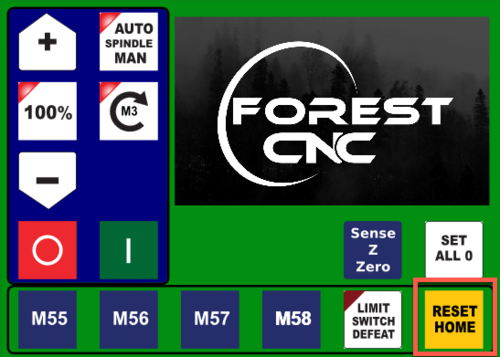Difference between revisions of "Forest CNC Startup"
BradfordBenn (talk | contribs) |
BradfordBenn (talk | contribs) |
||
| Line 62: | Line 62: | ||
=== 5. Verify gantry in Parked position === | === 5. Verify gantry in Parked position === | ||
* If not, using the '''CNC controls''', move the gantry to the other end of the table | * If not, using the '''CNC controls''', move the gantry to the other end of the table | ||
| − | * '''DO NOT''' go all the way to the end, but come within a few inches |style="text-align:center; width: 50%" | + | * '''DO NOT''' go all the way to the end, but come within a few inches |
| − | + | |style="text-align:center; width: 50%"| | |
| + | === Gantry should be at the far end of the table away from the computer === | ||
| − | + | |- | |
| style="text-align:left; width: 50%"| | | style="text-align:left; width: 50%"| | ||
=== 6. Set CNC Home: RESET TRIPPED === | === 6. Set CNC Home: RESET TRIPPED === | ||
| Line 72: | Line 73: | ||
*Click the '''Big Red Reset''' button | *Click the '''Big Red Reset''' button | ||
| style="text-align:center; width: 50%"| | | style="text-align:center; width: 50%"| | ||
| − | + | [[File:CNC_Reset_Tripped.png|300px|left]] | |
|- | |- | ||
| Line 90: | Line 91: | ||
=== 7.1 Limit Switches === | === 7.1 Limit Switches === | ||
| style="text-align:center; width: 75%"| | | style="text-align:center; width: 75%"| | ||
| − | [[File:Forest-Stop1.jpg| | + | [[File:Forest-Stop1.jpg|150px]] [[File:Forest-Stop2.jpg|150px]] [[File:Forest-Stop3.jpg|150px]] |
|} | |} | ||
Revision as of 10:54, 14 September 2023
edit
REMEMBER To Reserve Time!
Various tools such as the lasers, 3D Printers, and Forest CNC need to be reserved before using the tool. There is a link on each tool's wiki page, and in each tool's Slack channel to reserve time, or you can select the tool from the MakerFX PickTime page
Note: As of March 2025, we are implementing PickTime tool by tool - review the Slack channel for each tool for current status.
| STEPS | VISUAL |
|---|---|
1. Turn on the computer
|
|
2. Turn on the CNC controller
|
|
3. Create Machine Instructions (GCode)
|
|
4. Start Router Control application
|
|
4.1. Application - CNC Configuration
|
|
4.2 CNC Movement Control
|
|
5. Verify gantry in Parked position
|
Gantry should be at the far end of the table away from the computer |
6. Set CNC Home: RESET TRIPPED
|
|
7. Set CNC Home: RESET HOME
|
|
7.1 Limit Switches |
SUCCESS
- You have successfully powered up the CNC and set the machine home position
- The next step is to set your job home position