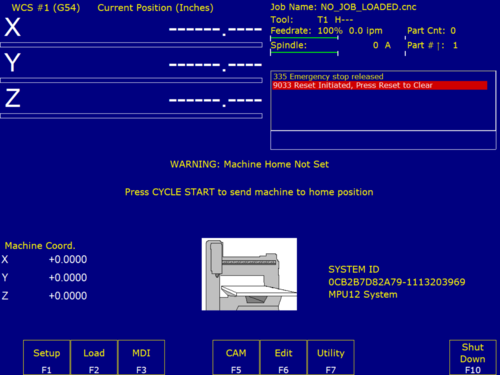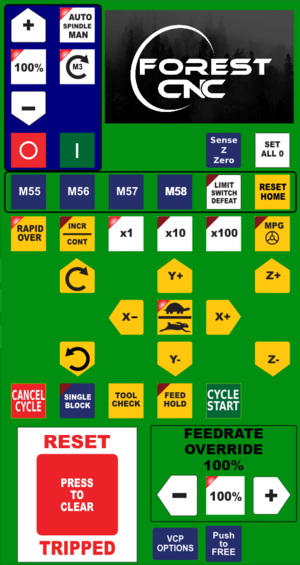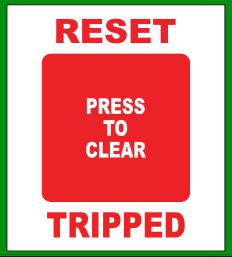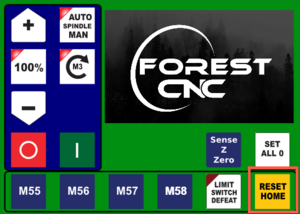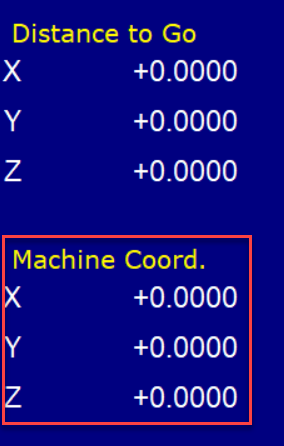Difference between revisions of "Forest CNC Startup"
| Line 73: | Line 73: | ||
*The next step is to '''[[Forest_CNC_Set_Job_Home | set your job home position]]''' | *The next step is to '''[[Forest_CNC_Set_Job_Home | set your job home position]]''' | ||
|[[File:CNC_Machine_Home_Set.png|300px|left]] | |[[File:CNC_Machine_Home_Set.png|300px|left]] | ||
| + | |||
| + | |- style="vertical-align:top;" | ||
| + | | | ||
| + | === Next Step === | ||
| + | [[ Forest_CNC_Set_Job_Home | Click here for the next step ]] | ||
| + | | | ||
|} | |} | ||
Revision as of 18:24, 6 September 2021
edit
REMEMBER To Reserve Time!
Various tools such as the lasers, 3D Printers, and Forest CNC need to be reserved before using the tool. There is a link on each tool's wiki page, and in each tool's Slack channel to reserve time, or you can select the tool from the MakerFX PickTime page
Note: As of March 2025, we are implementing PickTime tool by tool - review the Slack channel for each tool for current status.
Follow these steps to startup the CNC from a powered off position.
|
Steps
|
Visual
|
1. Turn on the computer |
|
2. Turn on the CNC controller
|
|
3. Start Router Control application
|
|
Application - CNC Configuration
|
|
Application - CNC Movement Control
|
|
4. Verify gantry in Parked position
|
Gantry should be at the far end of the table away from the computer |
5. Set CNC Home
|
|
|
| |
SUCCESS
|
|
Next Step |