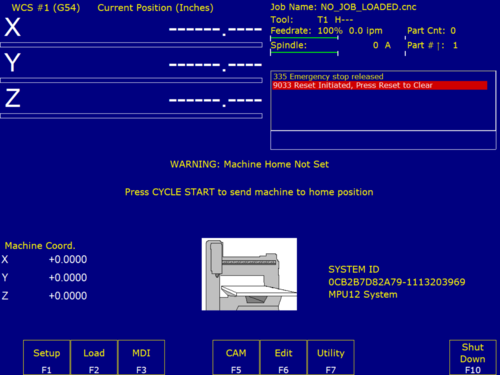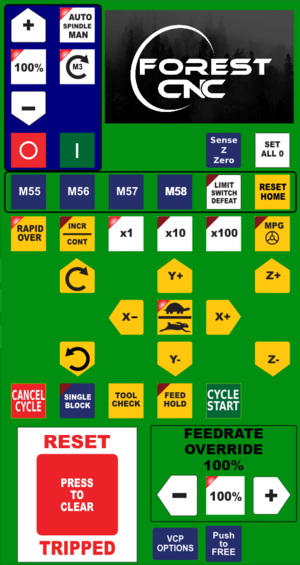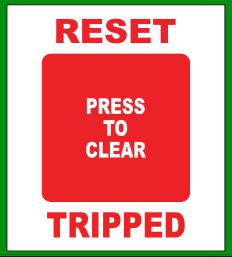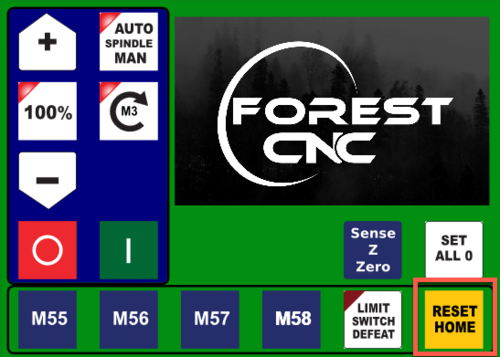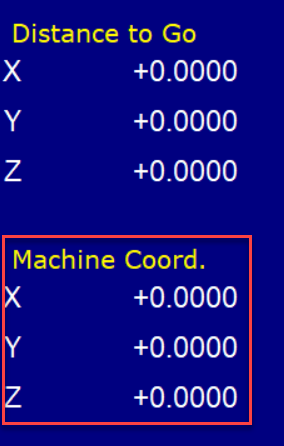Difference between revisions of "Forest CNC Startup"
BradfordBenn (talk | contribs) (Added dust collection section, pictures coming soon) |
|||
| Line 72: | Line 72: | ||
| + | |- style="vertical-align:top;" | ||
| + | | | ||
| + | === 7. DUST COLLECTION === | ||
| + | Before starting your jobs, check the Laguna dust collection system and prep it for use. | ||
| + | *Check the main collection bin by either sliding it out or using the view hole and verifying that it is less than 75% full. If it is full, replace it with a clear bag that is typically on top of the Laguna. | ||
| + | * Sweep the main filter using the handle on the separator section of the Laguna. Push the handle forward and back 10 times. Also check its collection bin. | ||
Revision as of 16:53, 12 July 2022
edit
REMEMBER To Reserve Time!
Various tools such as the lasers, 3D Printers, and Forest CNC need to be reserved before using the tool. There is a link on each tool's wiki page, and in each tool's Slack channel to reserve time, or you can select the tool from the MakerFX PickTime page
Note: As of March 2025, we are implementing PickTime tool by tool - review the Slack channel for each tool for current status.
Follow these steps to startup the CNC from a powered off position.
|
Steps
|
Visual
|
1. Turn on the computer |
|
2. Turn on the CNC controller
|
|
3. Start Router Control application
|
|
Application - CNC Configuration
|
|
Application - CNC Movement Control
|
|
4. Verify gantry in Parked position
|
Gantry should be at the far end of the table away from the computer |
5. Set CNC Home: RESET TRIPPED
|
|
6. Set CNC Home: RESET HOME
|
|
7. DUST COLLECTIONBefore starting your jobs, check the Laguna dust collection system and prep it for use.
| |
SUCCESS
|
|
Next Step |