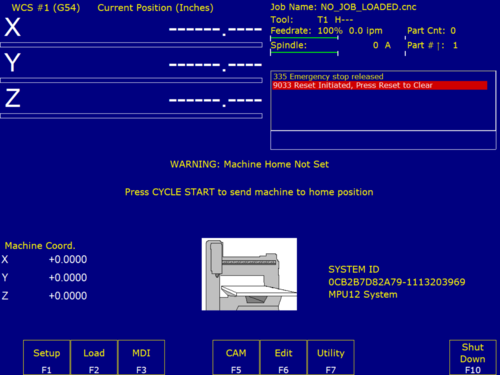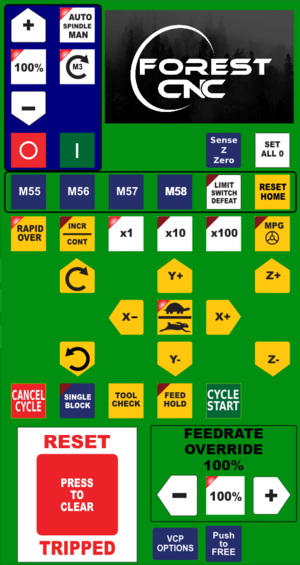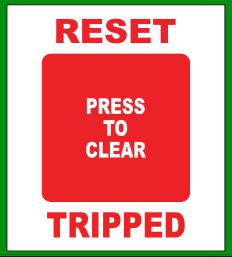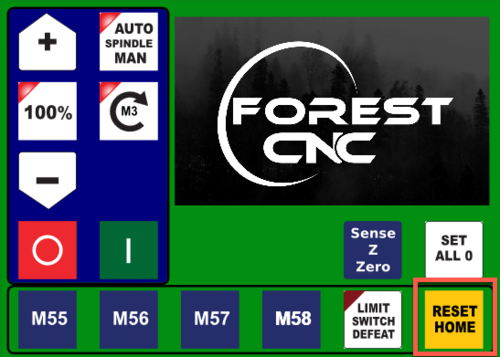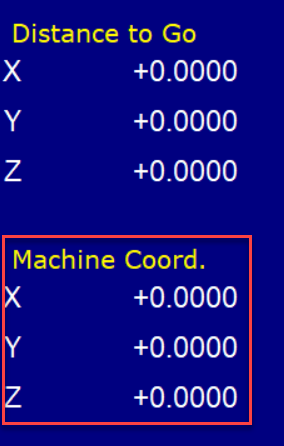Difference between revisions of "Forest CNC Startup"
BradfordBenn (talk | contribs) |
BradfordBenn (talk | contribs) m (Reverted edits by BradfordBenn (talk) to last revision by Jeff) (Tag: Rollback) |
||
| Line 68: | Line 68: | ||
*Machine cycles through X, Y & Z limits | *Machine cycles through X, Y & Z limits | ||
*X, Y & Z coordinates should all read 0 (zero) - look bottom left of the screen | *X, Y & Z coordinates should all read 0 (zero) - look bottom left of the screen | ||
| − | + | |[[File:CNC_Startup_Reset_Home.png|500px|left]] | |
| − | | | ||
| − | |||
| − | |||
| − | |||
| − | |||
| − | |||
| − | |||
| Line 97: | Line 90: | ||
|} | |} | ||
| − | |||
| − | |||
Revision as of 10:42, 14 September 2023
edit
REMEMBER To Reserve Time!
Various tools such as the lasers (Epilog or Audrey), 3D Printers, and Forest CNC need to be reserved before using the tool. Review the Slack channel for the tool to reserve time.
- All 3D Printers (channel: mfx-3d-printing)
- Laser Epilog (channel: mfx-laser-epilog)
- Laser Audrey (channel: mfx-laser-audrey)
- Laser Boss 1630 aka Bruce (channel: mfx-laser-boss-1630)
- Forest CNC (channel: mfx-cnc)
Follow these steps to startup the CNC from a powered off position.
|
Steps
|
Visual
|
1. Turn on the computer |
|
2. Turn on the CNC controller
|
|
3. Start Router Control application
|
|
Application - CNC Configuration
|
|
Application - CNC Movement Control
|
|
4. Verify gantry in Parked position
|
Gantry should be at the far end of the table away from the computer |
5. Set CNC Home: RESET TRIPPED
|
|
6. Set CNC Home: RESET HOME
|
|
SUCCESS
|
|
Next Step |